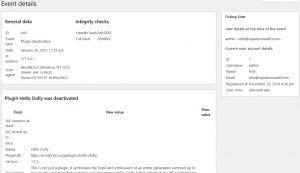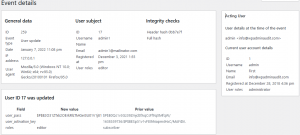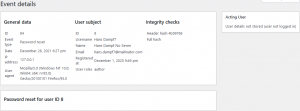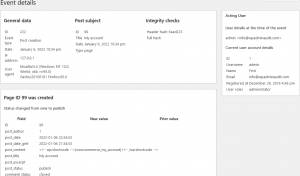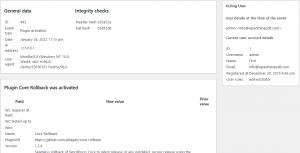You can click on any entry in the event log to learn more about the recorded event.
This opens the event details view which is described below.
General Information
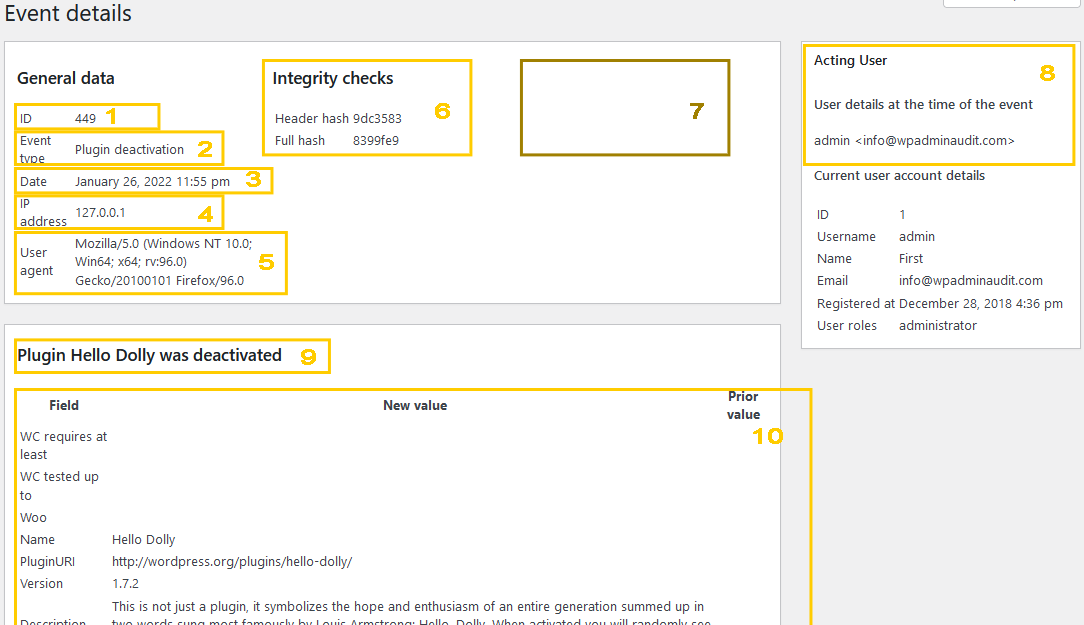
| #No | Field Name | Description |
|---|---|---|
| 1 | ID | Each event has a unique numeric identifier. |
| 2 | Event type | The event type of the recorded event. Note that you can filter the table according to the event type with the dropdown above the table. You can find an overview of the supported event types in our documentation. |
| 3 | Date | The date and time of the event are according to your site’s time zone. |
| 4 | IP address | The IP address the action/event originated from. |
| 5 | User agent | Information on the browser and operating system of the acting user. |
| 6 | Integrity checks | Administrators may have the technical ability to tamper with the event log. The integrity check values are cryptographic hashes to prevent or at least recognize falsifications. WP Admin Audit checks for any outliers and reports them. |
| 7 | Subject | (empty in the above example) For a variety of event groups, you will find additional information on the subject (the action is done with/to). Post events for example will show the post’s ID, title, and date:  |
| 8 | Acting user | The user name and email address of the acting user. There are events that are independent of an (identified) user, so the column may be empty for some events. Even if the user changes the name and the email address later (after the event occurred), the data at the time of the event will stay the same. This is intended to help with the audit and is especially crucial if the user account gets deleted later. Below the data at the time of the event are the current user’s account details. |
| 9 | Summary | A one-line summary of the event |
| 10 | Event-specific info | Depending on the type of event, there is a lot more information to be found in the table below the general event information. For update operations (e.g. post got updated) you will see also entries in the “prior value” column. With that one can analyze which data points got updated in the recorded event. |
Examples
Below are some screenshots of different event types and what kind of information the event detail view will provide.
Click to enlarge.