If you’ve ever set up and administrated a WooCommerce store, you’re likely familiar with the fear that often comes with core and plugin updates. What if something goes wrong?
Setting up a means to log all WooCommerce activities in WordPress could save you time and terror so that you know what happened (and who did it!). Unfortunately, WordPress doesn’t provide an audit trail or log by default.
Fortunately, however, there are a number of free and premium plugins that can help you create a WooCommerce activity log.
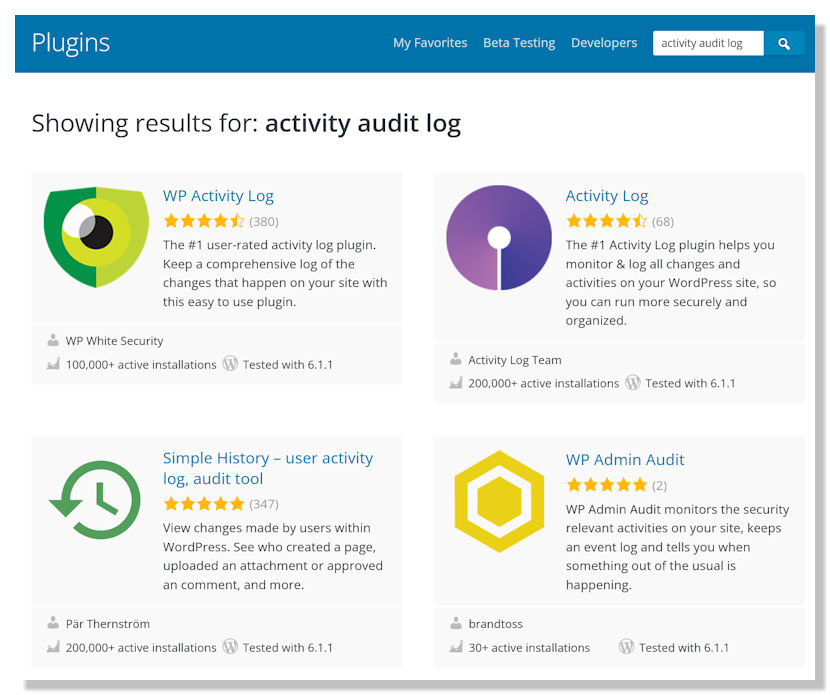
But first up, it’s probably a good idea for you to understand what audit trails and activity logs are, and why they’re important. Then we’ll dig a bit deeper into how to log your WooCommerce activities in WordPress.
What are WordPress Activity Logs?
In the simplest of terms, all activity logs are a list of every step or action taken by every user on a platform or system. In this case, WordPress.
The log file or activity log creates a timestamp every time a user logs in or attempts to log in, every time a post is added or edited, and every time the core file, plugins, or themes are updated, either automatically or manually.
Activity logs have been used in the IT industry probably since its inception. At that depth, they’ll track interactions and operations and provide a high-level overview of what happens at the server level and with external resources.
And if you’ve ever looked at a log file of any sort, you know the entries are extremely concise, and the focus is on a single activity.
So there’s a short, sweet record of anything that anyone does on the WordPress site—assuming you have a plugin that has the ability to do so.
What are WooCommerce Activity Logs?
WooCommerce activity logs are essentially the same as WordPress activity logs—they just have a different scope of activities to track, monitor, audit, and or report. Choosing the right activity log plugin means you can monitor your WooCommerce store activities and your core WordPress too.
WooCommerce Activities You Can Track and Log
Unfortunately, WooCommerce doesn’t come with the ability to monitor and log activities by default. Like WordPress itself, this can only be done with a plugin. The following is a list of activities that anyone with permissions could make.
Store-wide changes to:
- Weight and dimension units
- Currency and tax settings
- Base location and addresses
- Payment gateways
Product level changes—including additions and creations—to:
- Visibility status
- Text in the long and short description fields
- Product metadata including the URL, date, and more
- Product price, quantity available, plus weight and other data
Order management
- Create, process, or refund
- Stock changes
…and more!
Now that you know what sort of activities WooCommerce can log, let’s talk about why logging is important.
Why You Need a WooCommerce Activity Log
It’s easy to log in to your WooCommerce store and make changes. But if you make changes in haste or without fully considering the impact of a change it may be difficult to go back and undo your steps.
Within an activity log, it’s easy to determine what changes were made, who made them, and when they were made. For that alone, it makes sense to take the time and put in the effort of setting up a WooCommerce activity log plugin. Once that’s done, it’s constantly monitoring the activity of all users and any errors that are made.
Think of it as insurance. You pay premiums every month or every year and it’s quite possible you’ll never make a claim—but you need the protection and the peace of mind. In the same way, you may never need to check your WooCommerce activity monitor, but having it there is a protection.
If something does go wrong on your site, a log will help identify what happened and when, making the process of rolling back so much easier.
But a WooCommerce log is about more than the ability to fix what’s already gone wrong.
Maintaining a log means you can prevent something from happening too. Regularly checking your log or the notifications you’ve set up will help you identify any potential issues before they break your site.
Protection from Accidents, Hackers, and the Malicious
Face it, mistakes happen. Even the most experienced administrators can do something wrong.
Then there are hackers and malicious actors who have bots trolling the net looking for security vulnerabilities. And before you know it, someone has taken advantage of a hole you didn’t know you should plug. And before you know it, someone has made a change that costs you.
So, what can and should you do?
How to Log WooCommerce Activities in WordPress
As mentioned above, WooCommerce doesn’t allow access to front-end logging by default. But there are extensions and plugins that make it possible.
WP Admin Audit for WooCommerce
WP Admin Audit for WooCommerce is a premium WordPress logging plugin. It comes with all paid editions of WP Admin Audit.
After installing your selected premium version of WP Admin Audit, find it in your dashboard menu.
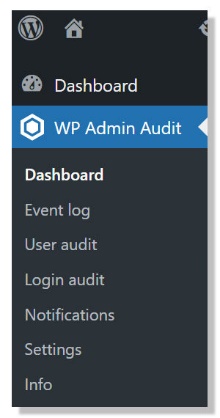
From there, head to Settings > Extensions. Find the WooCommerce extension among the list of WP Admin Audit extensions and install it.
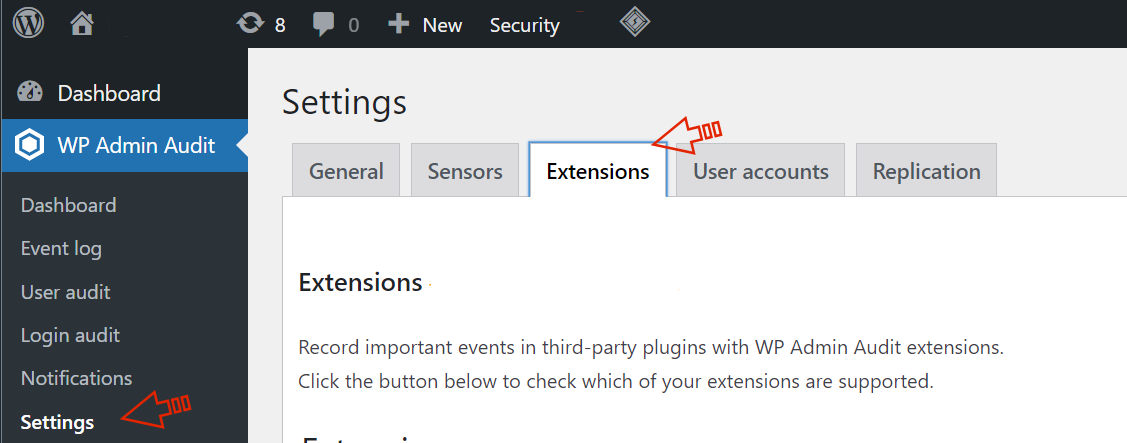
With the extension up and running, you’ll have an array of WooCommerce events to capture. Including, but not limited to, the creation and editing of product fields.
The Importance of Monitoring WordPress & WooCommerce Activities
Having a monitor in place is the kind of thing that should be done before you have a catastrophe of some sort. The ability to pinpoint a root cause is priceless, whatever kind of site you administer.
Even if you don’t run a WooCommerce store, you should be monitoring your core WordPress files. If you aren’t already, why not check out WP Admin Audit? Download the free version on WordPress.org, and take it for a test drive!
