You can set up notifications for one or multiple selected events.
This comes in handy if there are situations that you want to be informed about immediately.
In the following example, we will create a notification for critical events related to plugins (installation, activation, deactivation, …).
- Open the Notifications menu
- Click the Add New button to start the dialog for creating a notification

- Choose Specific events for the trigger type
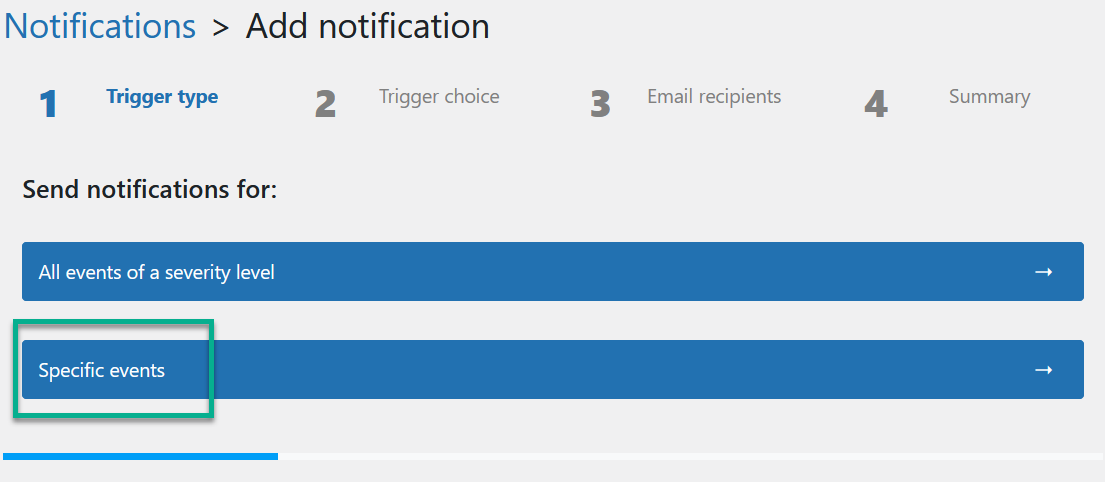
- Click in the empty box.
Use the search bar in the dropdown list to find the relevant events by typing in the sensor names.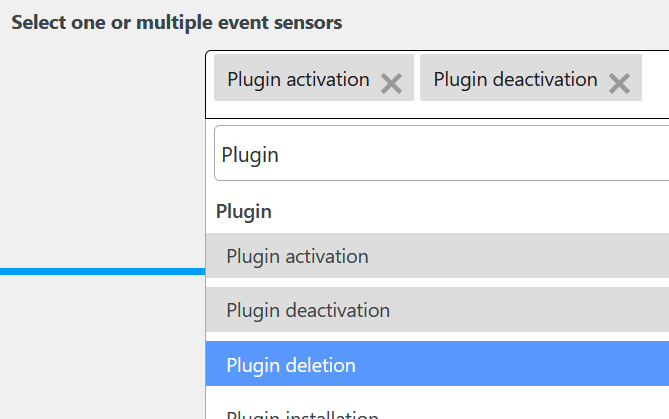
Click Next - In this section, you decide who should be notified about the event(s).
There are three approaches to do that, and you are free to use only one or combine them to your liking.
- WordPress user role(s)
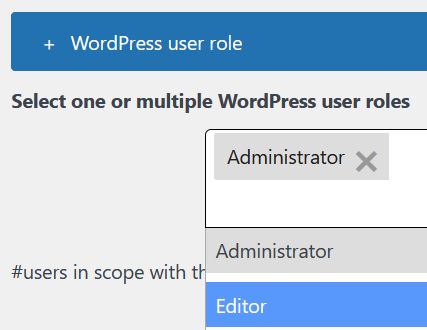
Choose from the list of WordPress user roles (e.g. Administrator, Editor, Author, …) by which the notification recipients should be determined. All users having the respective user role(s) will be notified about the selected events.
To avoid selecting too many users, WP Admin Audit gives you an indication of the number of users part of the selected roles:
- Individual WordPress user(s)
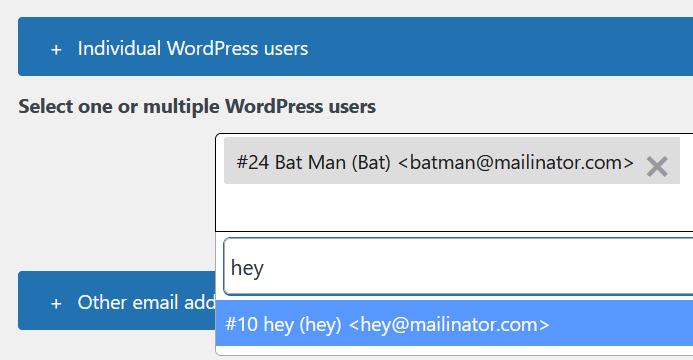
Click in the empty box and start to type the name or email address of the WordPress users you want to add.
If a match is found, you can select the respective user from the search results list. - Other email addresses
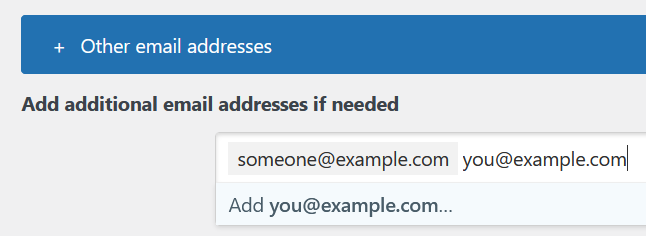
You can also enter email addresses that are not used by any of your WordPress users.
This allows you to send notifications to e.g. team inboxes, automated systems, etc.
- WordPress user role(s)
- In the Summary section, you can edit the auto-generated name of the notification.
The name of the notification is only used in the admin section, so pick anything that helps you remember what you want to achieve with this notification.
Check the overview of the chosen triggers as well as the notification recipients.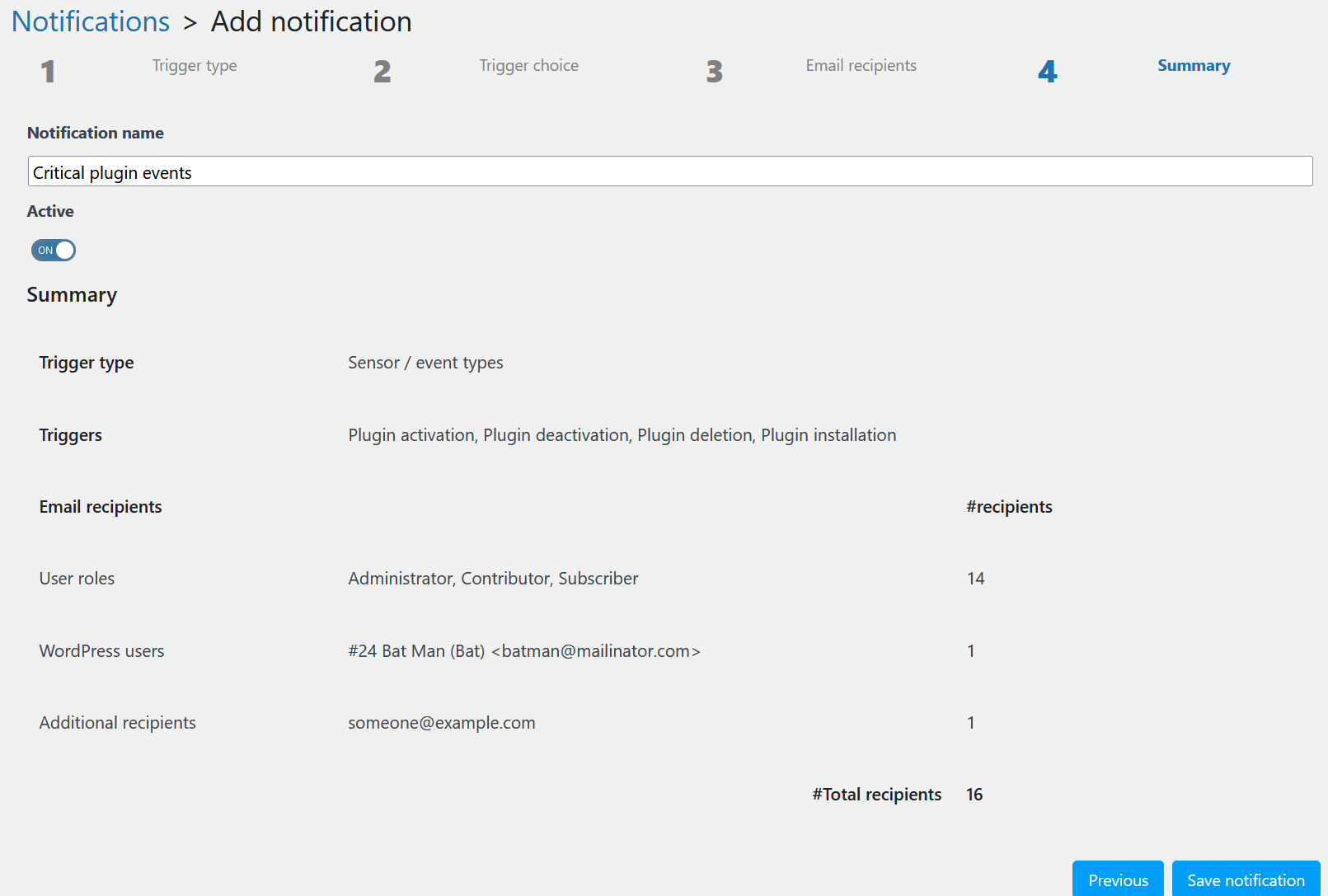
If all is well, select Save notification to complete the creation of your notification.