You can replicate your WordPress activity log to external logging services. The following article describes how to do this for Loggly, a cloud-based log management and analytics service provider.
For more information on how WP Admin Audit creates a mirror of your event log, read our general article on Replication.
Create Loggly account
- Sign-up for Loggly at https://www.loggly.com/signup/
- Make sure to confirm your email address by clicking the link in the verification email
- Sign into your account
Copy customer token
- In Loggly, open the “Logs” menu item
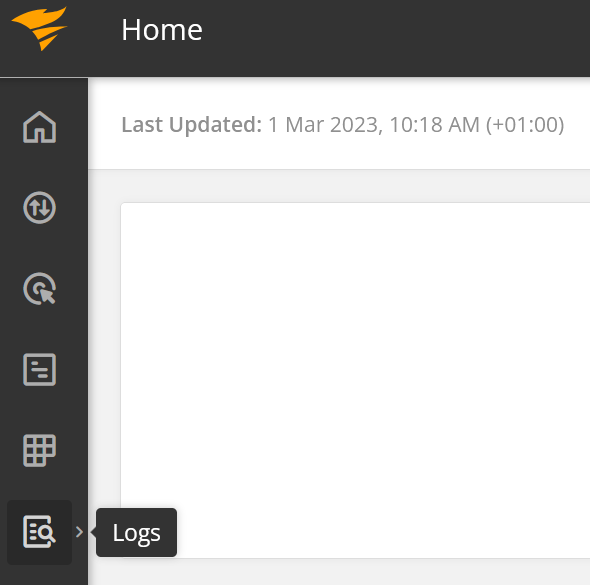
- Choose the submenu “Source Setup”
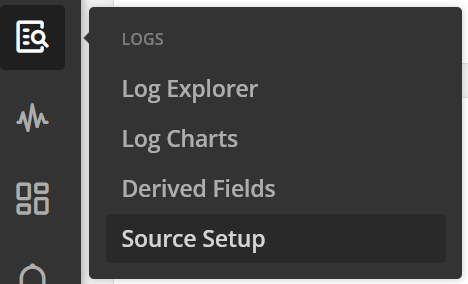
- Select the tab “Customer Tokens”
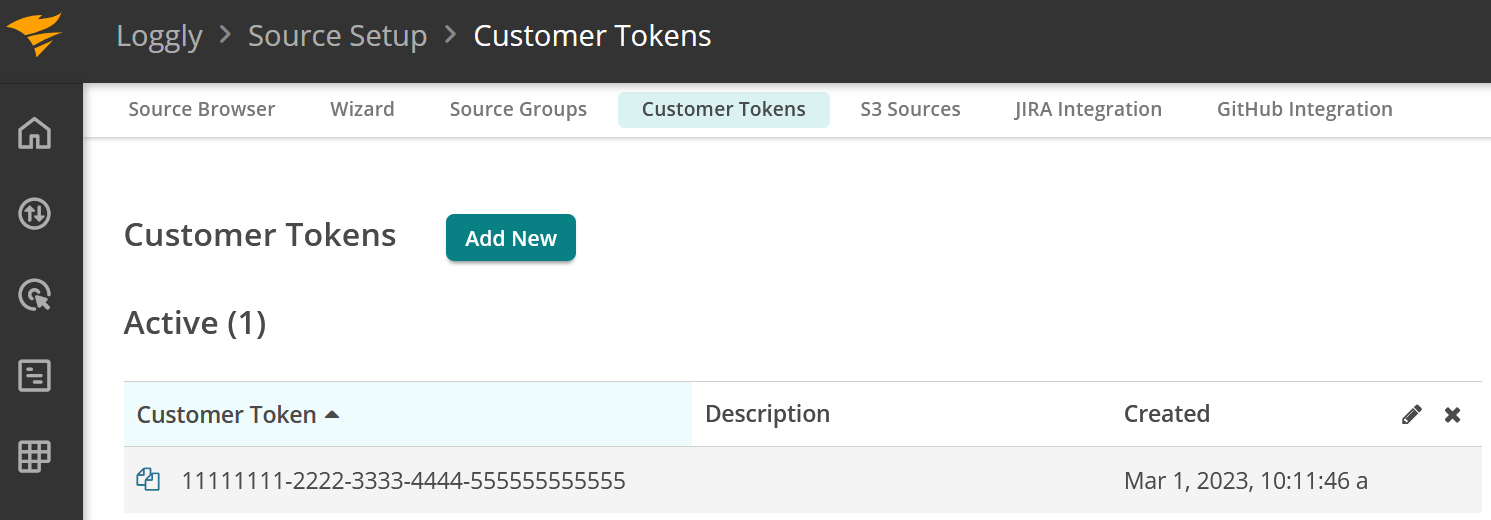
- Copy the customer token to the clipboard by clicking on the token code
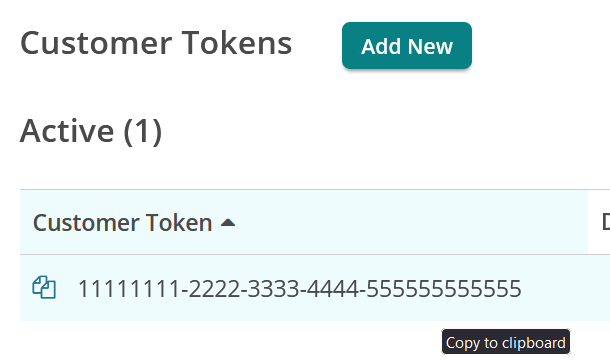
Activate replication in WP Admin Audit
- Open the settings
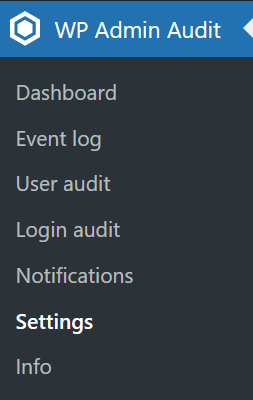
- Select the “Replication” tab and activate the checkbox for Loggly
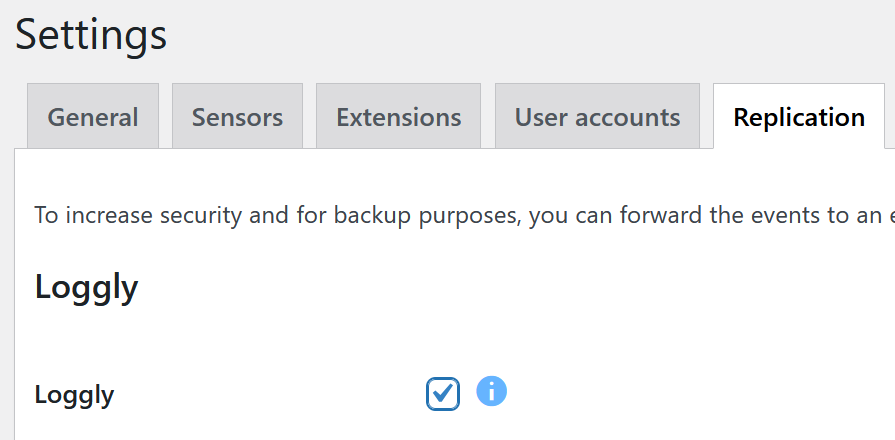
- Copy your Loggly customer token into the respective field
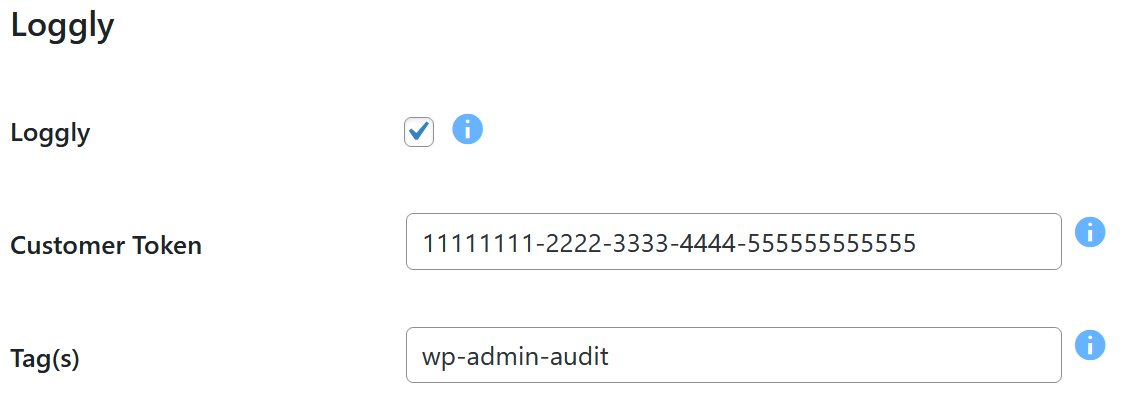
- Optional: change or amend tags for identification or filtering within the Loggly interface