Debug Log File
Our support might require you to send the log file of WP Admin Audit.
Usually, WP Admin Audit only logs basic/sparse information. For troubleshooting needs, we therefore require more information. This is what we call a DEBUG log file.
This is how this information can be generated:
- go to WP Admin Audit > “Settings” >“General”
- In the dropdown “Logging Level” select the setting “Max. Logging (Debug)”
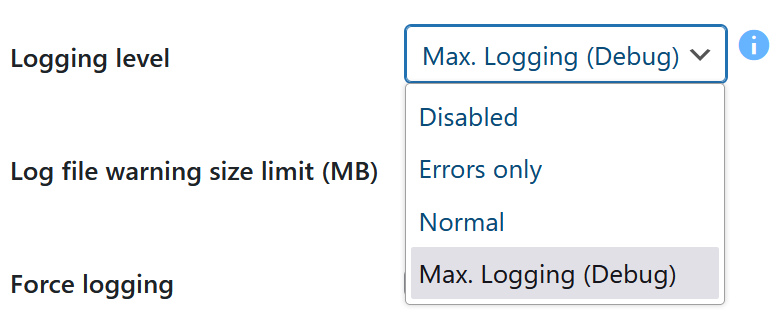
- Save the WP Admin Audit settings.
- do the steps to reproduce the problem/error you want us to look at
- after you have reproduced the error put the “Logging Level” setting back to the former value (“Normal”)
- open the file space of your WordPress installation (e.g. via FTP) and navigate to:
/wp-content/uploads/wp-admin-audit/ - send us the file “wada.log.php” (as a .zip archive if possible)
Log File Size
Please note that the “Maximum (Debug)” logging level produces a lot of information, therefore the log file gets big fairly quickly.
Thus, it is strongly recommended to immediately switch it back to the “Normal” logging mode when you have followed the steps above.
When the troubleshooting process is completed you can simply delete the log file.